Download Windows 11 ISO File 64bit
Why Windows 11?
Windows 11 is the latest Operating System release from Microsoft, featuring a sleek and modern interface that enhances user experience and productivity. With its new and improved features, it’s no wonder that many users are eager to get their hands on the Windows 11 ISO file 64bit. From the centered Start Menu to enhanced performance and security features, Windows 11 offers a range of benefits for both casual users and professionals.
Unveiling Windows 11: What’s New?
Before we delve into the nitty-gritty of downloading the Windows 11 ISO file, let’s take a moment to appreciate the innovations that Microsoft brings to the table. Windows 11 introduces a fresh design that focuses on simplifying tasks while maintaining a sleek and elegant aesthetic. The centered Start Menu, along with the new Taskbar, lends a modern feel to the interface. Widgets make a return, offering at-a-glance information, and the Microsoft Store has been revamped to enhance the user experience.
Getting Started: Download Windows 11 ISO File 64bit
To embark on this exciting Windows 11 journey, you’ll need to secure the ISO file. Follow these steps to ensure a seamless download process:
Step 1: Check System Requirements
Before proceeding, ensure that your system meets the minimum requirements for Windows 11. This includes compatible hardware like a 64-bit processor with at least 1 GHz clock speed, 4 GB of RAM, and 64 GB of storage.
Step 2: Access the Microsoft Website
Head over to the official Microsoft website. Navigate to the Windows 11 download section, where you’ll find various options tailored to your system requirements.
Step 3: Choose the Edition
Select the appropriate edition of Windows 11 that aligns with your needs. The website will guide you through the selection process, ensuring you make the right choice.
Step 4: Select Language and Download
Choose your preferred language and click on the ‘Download’ button. The download process will commence, and you’ll receive the Windows 11 ISO file in no time.
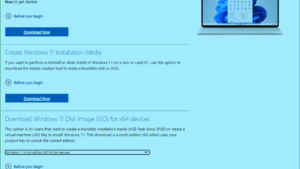
Installation Made Easy: Upgrading to Windows 11
Now that you have the Windows 11 ISO file, it’s time to breathe life into it on your system. Follow these steps for a hassle-free installation:
Step 1: Create a Bootable USB Drive
To install Windows 11, you’ll need a bootable USB drive. Download the Windows USB/DVD Download Tool from the Microsoft website. Use it to create a bootable drive with the Windows 11 ISO file.
Step 2: Configure BIOS Settings
Insert the bootable USB drive into your system and restart your computer. As your system boots up, enter the BIOS settings by pressing the designated key (often F2 or Del). Configure the boot order to prioritize the USB drive.
Step 3: Begin Installation
Save the BIOS changes and restart your computer. The Windows 11 installation process will kick off. Follow the on-screen instructions to select your language, time, and keyboard preferences.
Step 4: Enter the Product Key
You might be prompted to enter the product key. If your system was previously running a genuine copy of Windows 10, the digital license should carry over. Otherwise, input the product key when prompted.
Step 5: Select Installation Type
Choose between an upgrade installation that retains your files and apps or a custom installation that allows you to start fresh. Make your selection and proceed.
Step 6: Let the Installation Commence
Sit back and relax as Windows 11 gets installed on your system. Your computer will restart multiple times during this process.
Download Windows 11 ISO File 64bit: Troubleshooting
While the installation process is designed to be smooth, hiccups can occur. Here are some common issues and how to tackle them:
Issue 1: Compatibility Problems
If your system doesn’t meet the minimum requirements, you might encounter compatibility issues. Consider upgrading your hardware before proceeding.
Issue 2: Installation Errors
During installation, you might come across errors. To troubleshoot, ensure your BIOS is up to date, and disconnect any unnecessary peripherals.
Embracing the Future: Windows 11 Awaits
In conclusion, the process to download the Windows 11 ISO file for the 64-bit architecture is a gateway to experiencing Microsoft’s latest masterpiece. With its refined design and enhanced features, Windows 11 promises an elevated computing experience. By following the steps outlined in this guide, you’re well on your way to embracing the future of operating systems. Get ready to explore Windows 11 and all its wonders firsthand!
