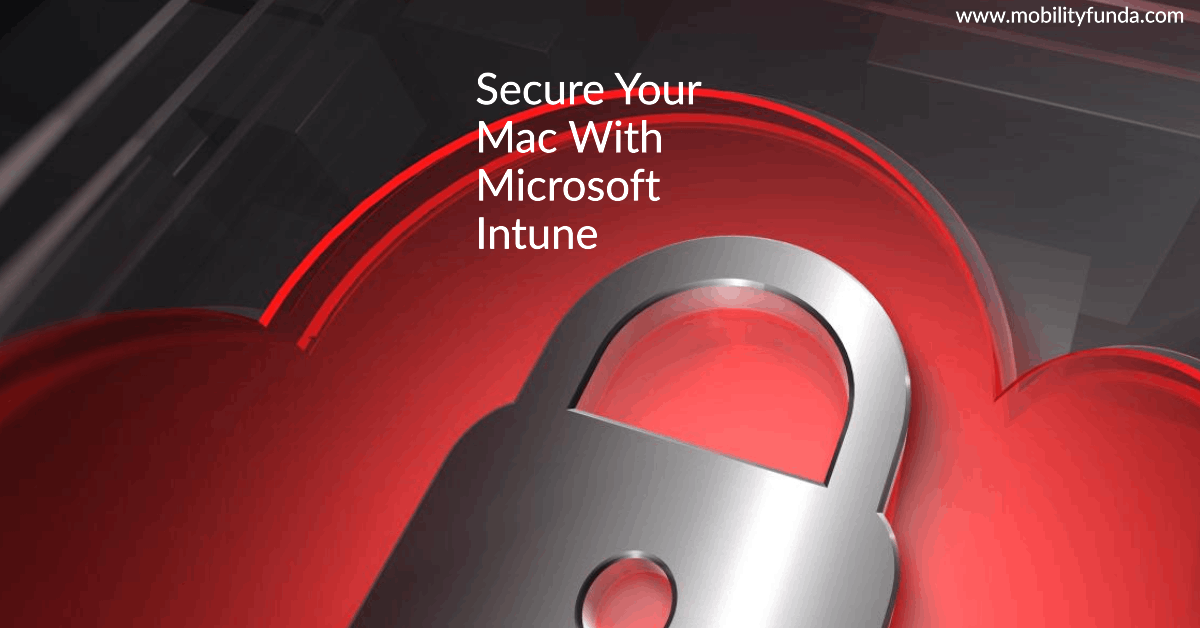Company Portal for Mac: Your Complete Installation Guide
Are you ready to streamline your business operations on your Mac device? Lets talk more about Company Portal for Mac Look no further, as we present the comprehensive guide to installing Company Portal for Mac. In this article, we’ll walk you through every step of the process, ensuring that you can effortlessly set up Company Portal on your Mac. Say goodbye to compatibility issues and technical glitches – we’ve got you covered.
Why Company Portal for Mac?
Before we dive into the installation process, let’s understand why Company Portal is a game-changer for Mac users in the corporate world.
Enhanced Productivity: Company Portal for Mac offers seamless access to corporate resources, applications, and data, empowering employees to work efficiently from their Mac devices.
Security: With robust security features, Company Portal ensures that sensitive company data remains protected, even on personal Macs.
Streamlined Management: IT administrators can easily manage and update apps, enforce security policies, and maintain compliance across Mac devices through the Company Portal.
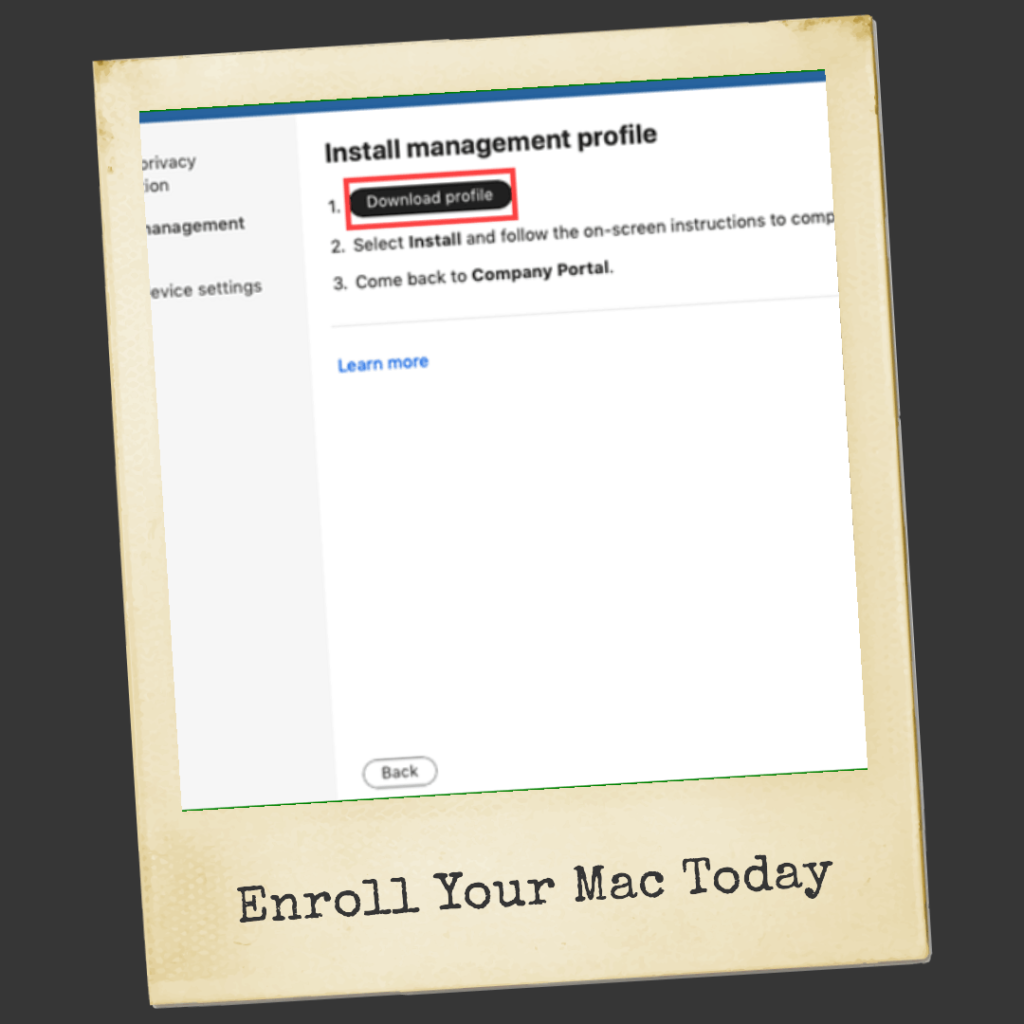 Company Portal for Mac Fig:1
Company Portal for Mac Fig:1
Step-by-Step Installation Guide
Step 1: Check System Requirements
Before installing Company Portal on your Mac, ensure that your device meets the following system requirements:
– macOS 10.15 or later
– 64-bit processor
– Minimum 4GB of RAM
– At least 10GB of available disk space
Step 2: Download Company Portal
- Open your preferred web browser on your Mac.
- Visit the official Company Portal website.
- Locate the download link for Mac and click on it.
- The download should begin automatically. If not, click on the provided link to start the download.
Step 3: Installation Process
- Locate the downloaded Company Portal installer file (usually in your “Downloads” folder).
- Double-click on the installer file to initiate the installation process.
- Follow the on-screen instructions to complete the installation.
- You may be prompted to enter your administrator password – do so to proceed.
- Once the installation is complete, you will see a confirmation message.
Step 4: Sign Into Company Portal
- Launch Company Portal from your Applications folder or the shortcut on your desktop.
- Sign in using your corporate credentials.
- You are now ready to access corporate resources and applications securely on your Mac.
Troubleshooting Tips
While the installation process is generally straightforward, you may encounter some common issues. Here’s how to address them:
- Installation Failed: If the installation fails, ensure your Mac meets the system requirements mentioned in Step 1. Also, check your internet connection and try the installation again.
- Password Error: If you encounter password-related issues, double-check the accuracy of your corporate credentials. If the problem persists, contact your IT support team.
- Compatibility Problems: In rare cases, there may be compatibility issues with specific macOS updates. Check for any available updates for Company Portal to resolve these issues.
Question may that is in your mind related Company Portal for Mac.
What is company portal used for?
A Company Portal is a vital tool for businesses, providing streamlined access to resources, enhancing productivity, and ensuring data security. It centralizes device management, simplifies remote work, and protects sensitive corporate information, making it an essential asset in today’s digital landscape.
What are the benefits of Intune company portal?
The Intune Company Portal offers several key benefits, including streamlined access to corporate apps and resources, enhanced security measures, simplified device management, and improved user experience. It empowers organizations to boost productivity, maintain data integrity, and efficiently manage their digital assets, making it an invaluable tool in the modern business ecosystem.
Can I delete Company Portal?
Yes You can, In Company Portal, go to the top right corner and tap on the three vertical dots. action menu opens. Tap to Remove Company Portal.
Is using Intune company portal safe?
Using the Intune Company Portal is a safe and secure way to manage corporate devices and applications. It offers robust security features like data encryption, access controls, and compliance policies to protect sensitive information. Microsoft continually updates and maintains Intune to stay ahead of emerging threats, ensuring a high level of security for organizations using the platform.
Uninstall Company Portal app?
For uninstallation the Intune Company Portal app from a macOS device: Open Finder >> Applications. Select and drag the Company Portal app to Trash (located in your dock). Or select the app and then choose File and into Move to Trash.
Apple Company Portal?
Intune Company Portal is the app that let you in as an employee of your corporate, securely access those resources.
Conclusion:
In this comprehensive guide, we’ve walked you through the process of installing Company Portal for Mac. By following these steps, you can ensure a smooth setup, empowering yourself or your employees to work efficiently and securely on Mac devices. Say goodbye to compatibility concerns and embrace the power of Company Portal.
You can also read: Jamf Nation Login Best Technical Guide